Virtual Desktop Managers: The purpose
and usability
If you are using multiple monitors, usually you have
several applications open at once. Virtual desktop managers
make it easier to work with lots of applications.
Think of each desktop as a distinct work environment. The
taskbar shows only the applications open on the current
desktop, which greatly reduces clutter. Take a look at sample
virtual desktop environment:
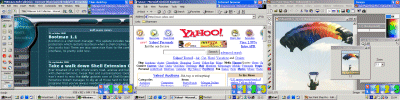
I used the Shelltoys Cool
Desk software, the three icons at the bottom low corner
of the screen are used to switch between desktops.
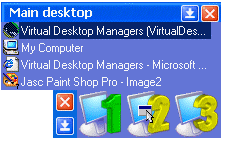 Most
virtual desktop managers also let you move applications
between desktops. With Cool
Desk, simply grab the application and move it to the
desktop of choice. Drop the application at the bottom of
the virtual desktop icon to place it on a new desktop.
Most
virtual desktop managers also let you move applications
between desktops. With Cool
Desk, simply grab the application and move it to the
desktop of choice. Drop the application at the bottom of
the virtual desktop icon to place it on a new desktop.
Other useful features each virtual desktop manager should
include are:
We tested 10 different virtual desktop managers. All tests
were done on a dual PII-400 , using Windows 2000. Important:
most applications have problems with toolbars on secondary
monitors: on the first desktop, everything works fine. But
on all other desktops, the toolbar is not visible. It still
occupies screen space though, a maximized window on the
monitor with the invisible toolbar doesn't extend to the
bottom of the screen... If you manually add the toolbar
and move it to a secondary monitor, it simply vanishes (and
gets added to the same toolbar on the first desktop). Cool
Desk, MultiDesk
and goScreen
are the only tested applications that support toolbars on
secondary monitors. As you can see in the screen shots above,
I'm using the Quick Launch toolbar on monitor, works fine
on both desktops with Cool
Desk.
We have selected 5 most usable virtual desktop managers
and the following is a comparison table. The highest value
is 5.









