![]() Home
Desktop products
Programming
About us
Home
Desktop products
Programming
About us
XDESK SysTrayX XFilesDialog Downloads Translations Register FAQ
The first and probably most important trick is about speed - in order to get the best results
with XDESK you can do a number of simple but effective things:
a) - disable ActiveDesktop (right-click on your desktop and make sure that under Active Desktop
"Show web content" is not selected) - when ActiveDesktop is enabled XDESK will still work
but will have to do a lot more steps in order to be certain that everything is OK and that
might slow things on desktop switching!
b) - it is important to note that ActiveDesktop might be enabled (against your will) when you set
a JPG, GIF or HTML file as your wallpaper - but for JPG and GIF there is actually a better
and faster alternative ... (see below point c)
c) - open your desired wallpaper in any decent paint program (that does NOT include MS Paint that
comes free with Windows but does include the FREE
IrfanView
) and then convert the picture to the same NUMBER OF COLORS and SIZE as
your windows display - for instance if you like to use 800x600 in 16bpp (65536 colors) then you
have to set the same number of colors for your picture and then resize it to 800x600!!! Then save
the resulting file as BMP - the file might be larger than with GIF or JPG but it will be loaded
MUCH, MUCH FASTER (and you will also be able to disable the "wallpaper stretch" that might
also slow things a little).
d) - other optimizations might include enabling some of the Advanced Settings in XDESK or
some system tweaking - for instance disabling the special "shortcut arrow" for shortcut icons
might eliminate some extra repainting and other results might be related to the icon cache - all
those can be changed from a free (but complex) program like
Xteq Systems X-Setup!
You can do a lot ot things with the mouse or keyboard in XDESK since the program will recognize:
a) - hotkeys for a lot of actions (can be customized in Settings / General);
b) - "XDESK hotmouse" is like having two special hotkeys on your mouse buttons together -
Left+Right and Right+Left !!!
c) - "XDESK mouse knocking" doesn't even involve pressing a mouse button - all what is
needed is to move the mouse in a certain way near the screen edge (like knocking on a door);
d) - "mouse sqeezing" involves pressing a mouse button for a longer period of time (about one second)
and is usually a good option only for the right button;
e) - mouse scrolling is pretty much a better (and double) mouse wheel without any physical wheel
(but might interfere with right mouse-dragging);
f) - "hotcorners" are about moving the mouse pointer to one of the 4 corners and leaving it there
for a few seconds - by default the top-right hotcorner will activate the screeen-saver and the
top-left will disable it!
|
The first picture contains the simplest configuration, but probably not the best if you want to recognize your current desktop very fast! |
The second image is showing that XDESK is able to keep a separate desktop color and also a separate pattern, but this is only the beginning... |
Now we see that the wallpaper can also be different on each desktop and that the text for desktop icons can be "transparent" and can have custom colors (which is not possible at all in Windows - that text is either black or white). |
And of course that each desktop can have separate icons and each icon can have a different position on each desktop. |
|
|
|
|
|
|
You can also choose any layout you want for your icons ... |
|
|
Some very nice features of XDESK are related to special actions on windows, for instance
it is possible to set an arbitrary window to become "topmost" - which means it will be
on top of other normal windows even if those windows are active (pretty much like a
toolbar - please note that MS Word is the active window and Calculator is not, yet
Calculator is visible since it is "topmost"):
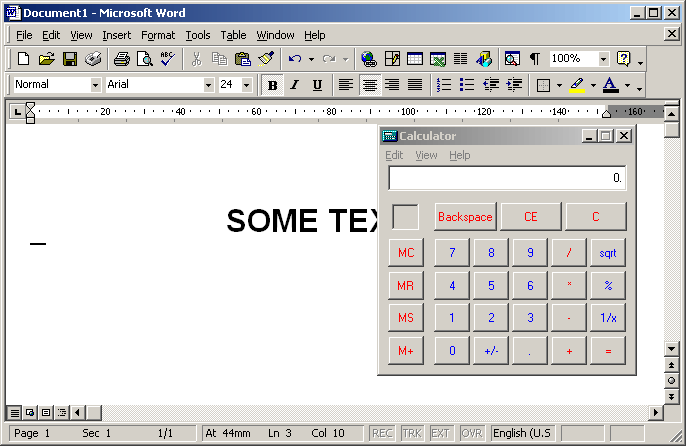
Another very nice feature (unfortunately available only under Win2k and WinXP) is the ability to
make windows "transparent" (topmost windows work best and an amazing speed is obtained when your
display is set to 32bpp and your video card supports alpha blending in hardware):
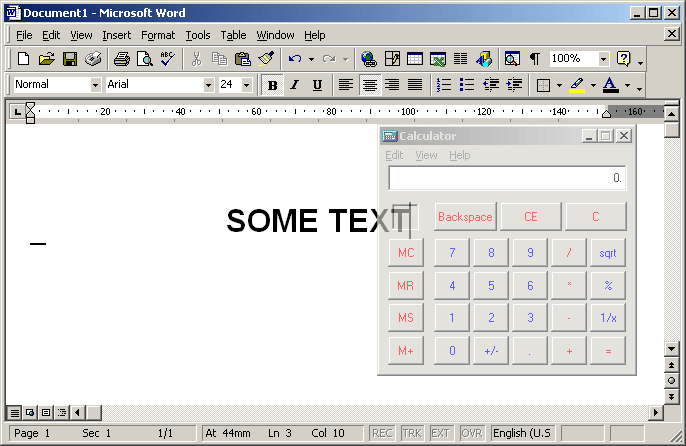
A third option (this time available on all Win32 versions since Win95) is to "roll" the window
(which can also be done with a special short mouse-click if the corresponding option is enabled
in XDESK Settings / Extra) - again the best results are when the window is topmost so it will
"float" over other windows:
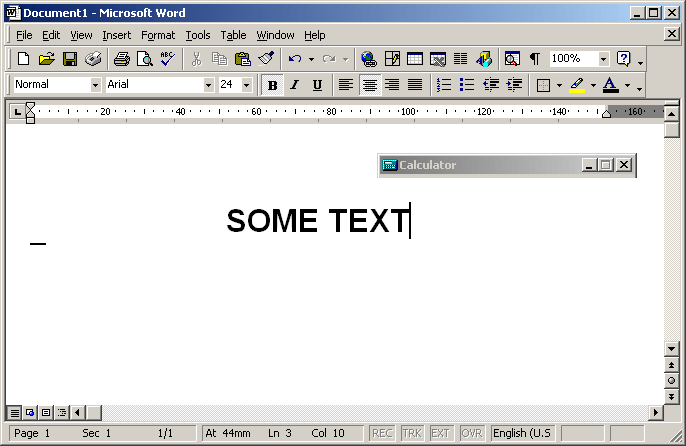
All those features are activated from the "system menu" for any normal top-level window (the system
menu is the one generated with a left mouse click on the top-left icon from the window title,
a right mouse click anywhere in the title or with the <ALT>+<SPACE> shortcut key)
- that menu is extended by XDESK with all those handy features:
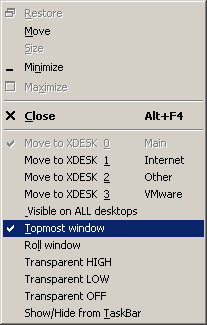
Another feature that is not used very often is related to moving windows - with XDESK it is now possible to perfectly align two windows - if "Sticky window edges" is enabled in Settings / Extra and you are moving a window around the margins of another window you will see a special "sticky effect" - and if you want that only the margins for top-level windows to be sticky you can hold the <CTRL> key while moving the window, and while you hold the <SHIFT> key the "sticky effect" is completely disabled!!!
Finally, another command inexplicably missing from Windows is "Maximize all windows" - as you probably know, if you right-click on an empty part of the taskbar you will see an option to "Minimize all windows" (you can also use the hotkey <WIN>+<M>) and after that you can also see "Undo minimize all" (the hotkey is <WIN>+<SHIFT>+<M>) but "Maximize all" is missing ... unless you have XDESK which will maximize all windows visible on the taskbar - and you can invoke this command it in 3 different ways - from XDESK Main Menu / Utilities, from the normal taskbar menu (where is added before "Minimize...") or with the special hotkey <WIN>+<ALT>+<M> (this can be changed in XDESK Settings / General).